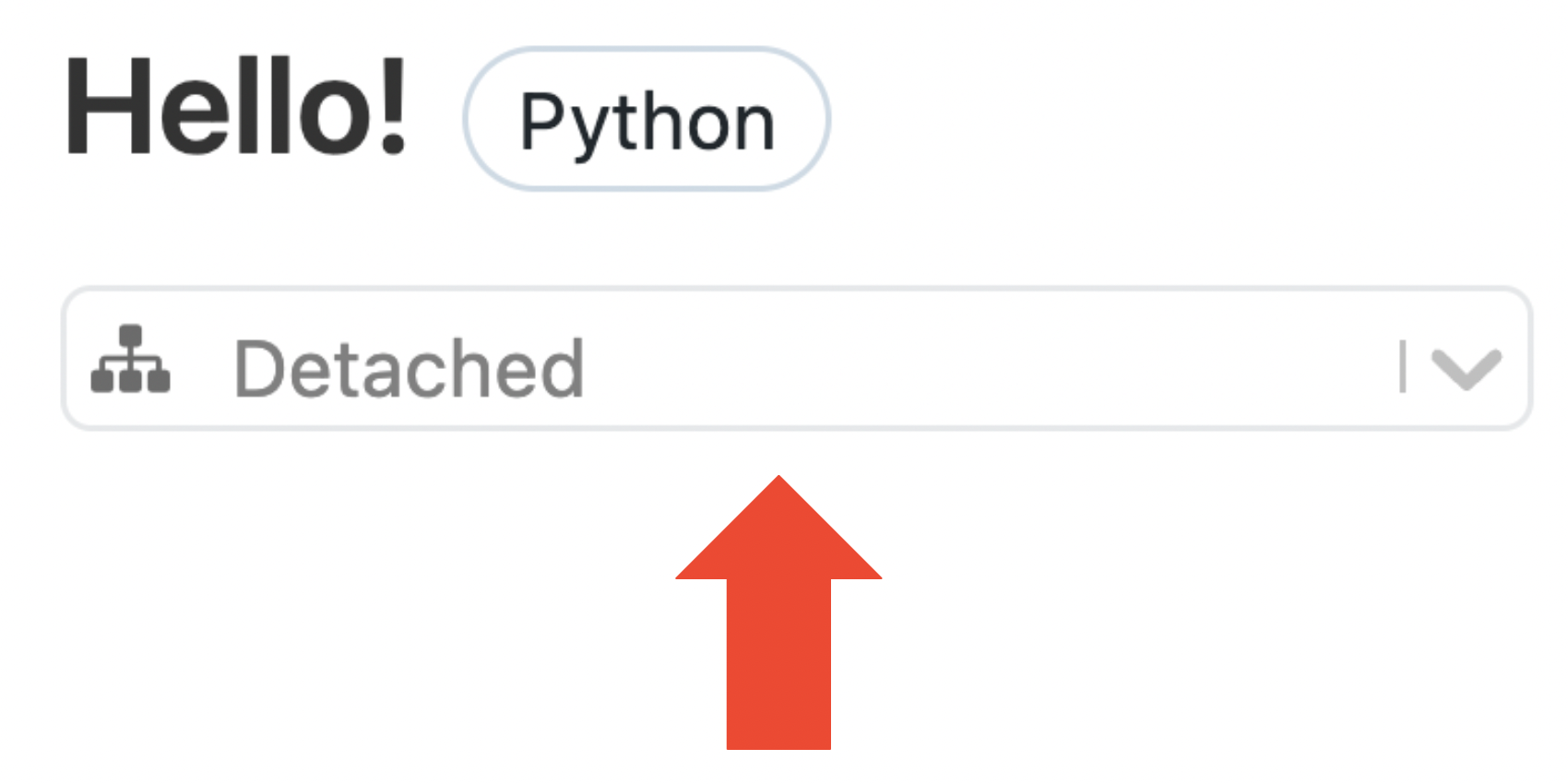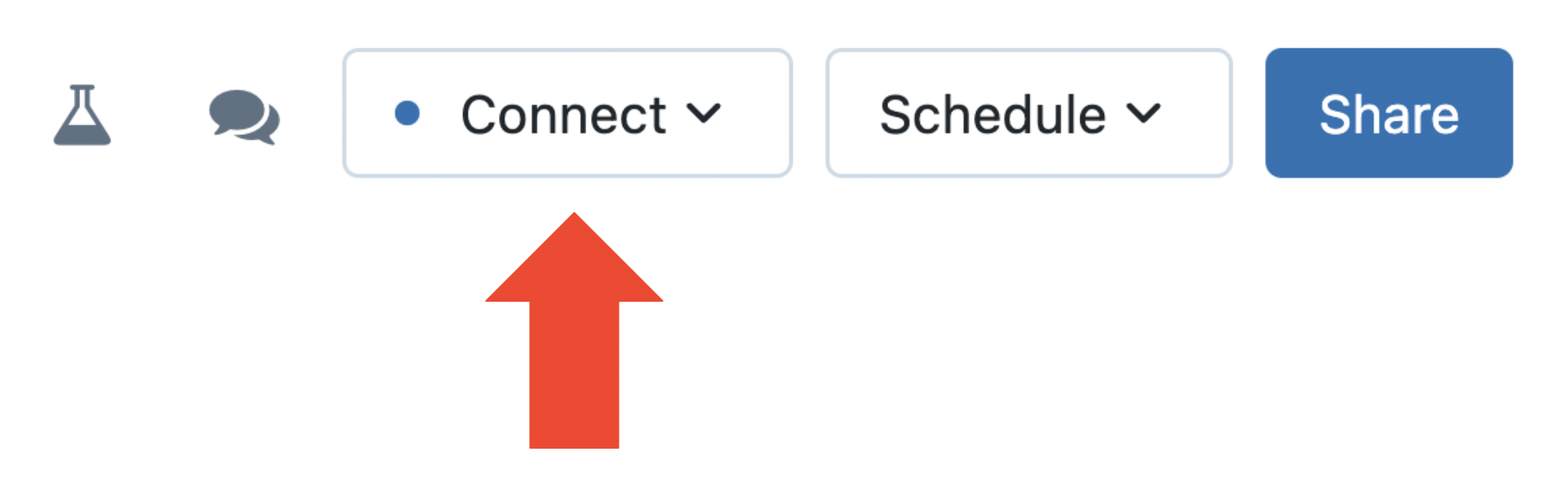Previewing Updates to the Databricks Notebook

At Databricks, we are committed to delivering a world-class, data-driven development experience in the Notebook, and we are very excited to preview the first in a series of updates to the Notebook interface.
Simplifying the Header Interface
Soon, you will see changes to the Header of the Notebook, which is the very top part of the interface containing the notebook’s title, the currently selected compute resource, action menus, and “Schedule” and “Share” buttons.
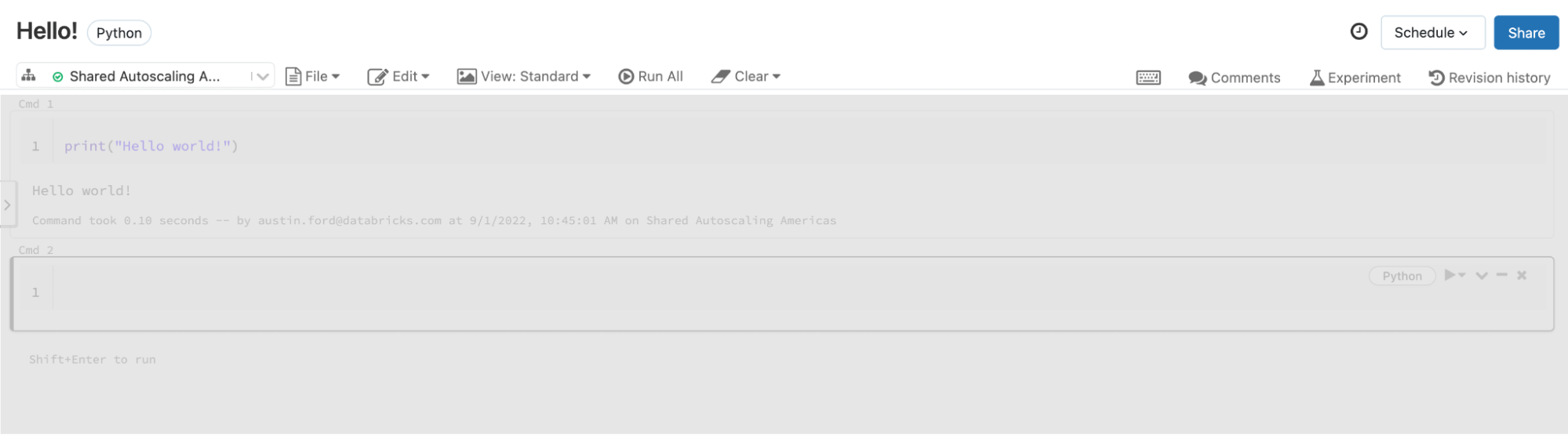
This component of the interface will be replaced by the following, newly refreshed version.
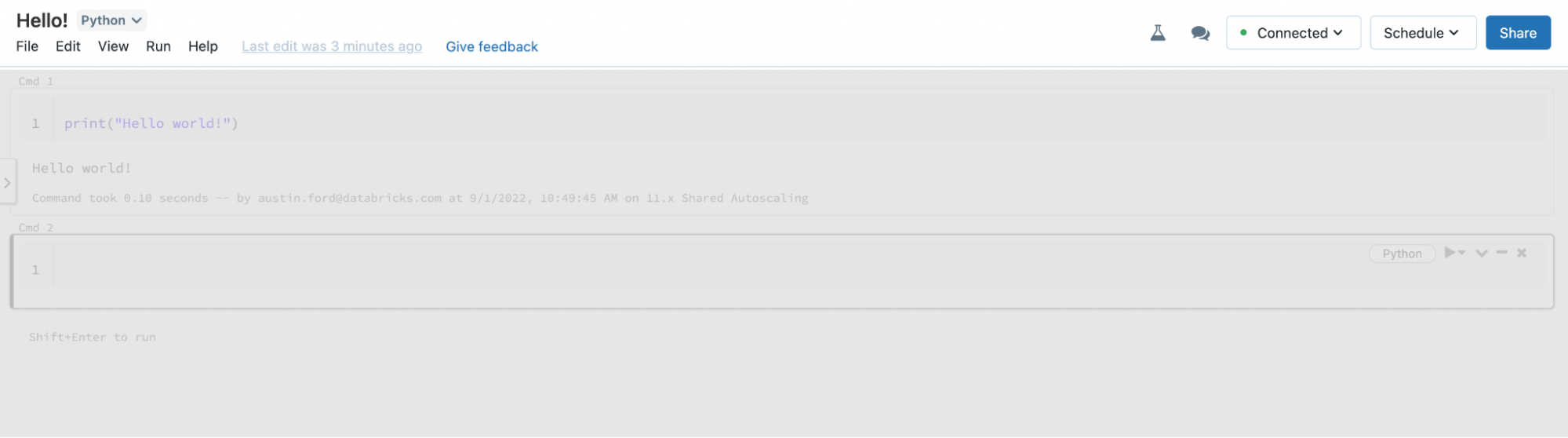
You’ll notice that we are preserving the basic structure of the Header while moving to a cleaner and more modern visual appearance that is analogous to other familiar authoring experiences. These changes aim to:
- Highlight the most important Notebook actions in a single place, on the right side of the Header;
- Consolidate the Notebook’s remaining primary actions into a set of standard menus, akin to other authoring tools like Google Docs;
- Improve the discoverability of current and future Notebook capabilities; and
- Generally declutter the Notebook interface, making better use of screen real estate so users can focus on development.
The main relocation that is happening in this update is the moving of the compute resource selector from the bottom-left of the Header to a new selector button to the left of the “Schedule” button.
Additional Changes
While compute selection is likely to be the most noticeable change, there are quite a few other updates to the header as well. We list a summary of all the additional changes below.
|
Action |
Previous location |
New location and behavior |
|
Choose a compute resource (attach or detach a cluster) |
Below notebook name at upper left
|
Drop-down menu at upper right
Improved behavior for automatic selection of appropriate compute resources |
|
Menus |
No change to location |
Expanded and revised menus which consolidate actions into more discoverable locations and provide keyboard accessibility |
|
Language selector |
No change to location
|
Drop-down menu replaces dialog to select new language
|
|
Repo identifier |
Left of notebook name
|
Right of notebook name
|
|
Revision history |
Upper right
|
“Last edit…” message next to menus
|
|
Comments |
Upper right |
Upper right, only icon is shown
|
|
Experiments |
Upper right |
Upper right, only icon is shown
|
|
Run all |
Run all menu |
Run menu, or shift + option + enter |
|
Clear |
Clear menu |
Run menu |
|
Help |
Menu |
Expanded notebook help menu |
|
Recent activity |
|
File menu |
|
Keyboard shortcuts |
|
Help menu, or just press H |
|
Schedule notebook |
Upper right |
No changes |
|
Share notebook |
Upper right |
No changes |
This is just the start!
We are very excited for our users to experience this new Notebook Header and all of the improvements contained therein! This is the beginning of a series of significant changes to the Databricks user experience, and we believe that the improvements in this update will simplify users’ workflows and make the core capabilities and actions available in the Notebook easier to discover and utilize. Once it is released, please feel free to let us know what you think via the “Give feedback” link in the Header on AWS or GCP or by filling out this survey - we’re eager to hear your thoughts!
Never miss a Databricks post
What's next?

Product
November 21, 2024/3 min read