Getting started with DLT
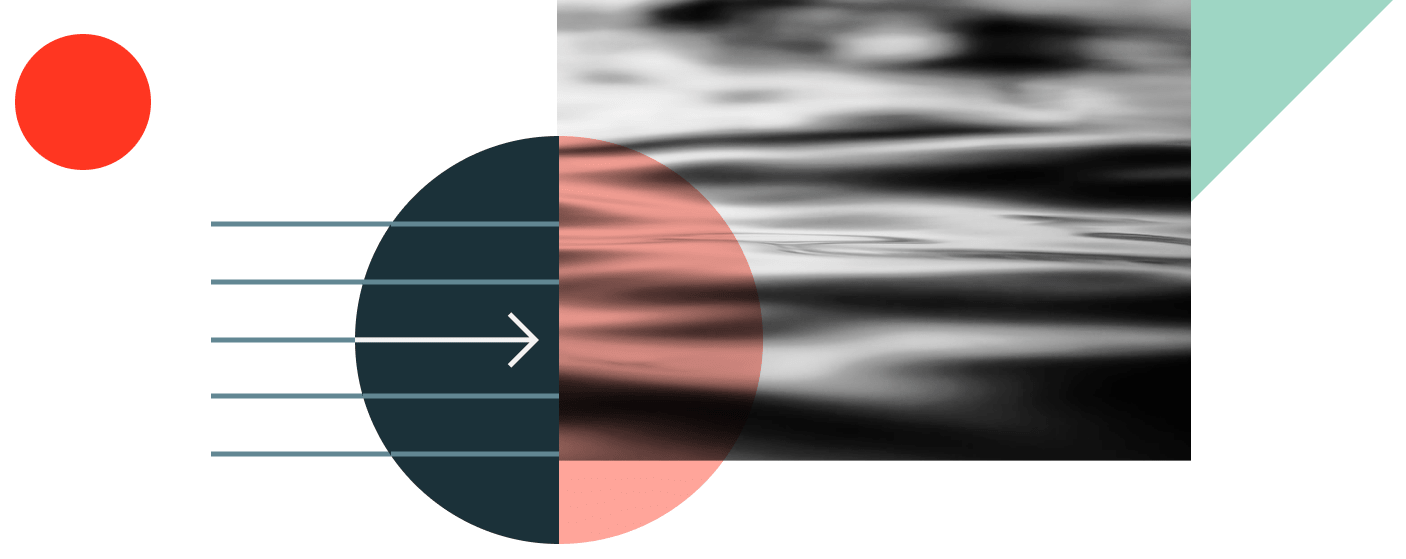
We know you loved our original DLT guide, but it was time for an upgrade. We’ve replaced it with something even better — a brand-new tutorial that showcases the latest advancement in Databricks data engineering: Lakeflow Spark Declarative Pipelines (SDP).
Building on the foundation of DLT, Lakeflow SDP represents our vision for modern data engineering. Now fully integrated within the Lakeflow ecosystem, it delivers end-to-end pipeline capabilities — connecting data ingestion, transformation and orchestration through a single intelligent platform that effortlessly scales with your business.
For existing data pipelines, you don’t need to change a thing: All DLT pipelines continue to run seamlessly within Lakeflow, with no upgrade or code modifications required. All DLT capabilities — including streaming tables, materialized views and data quality expectations — remain available, and pipelines are now even more tightly integrated into the lakehouse.
Our new hands-on SDP tutorial puts you in the cockpit with a real-world avionics example. You’ll build a production-ready pipeline processing IoT data from thousands of aircraft. Ready to elevate your data engineering skills?
Check out the new Lakeflow Spark Declarative Pipelines tutorial today.