DLT の使用を開始する
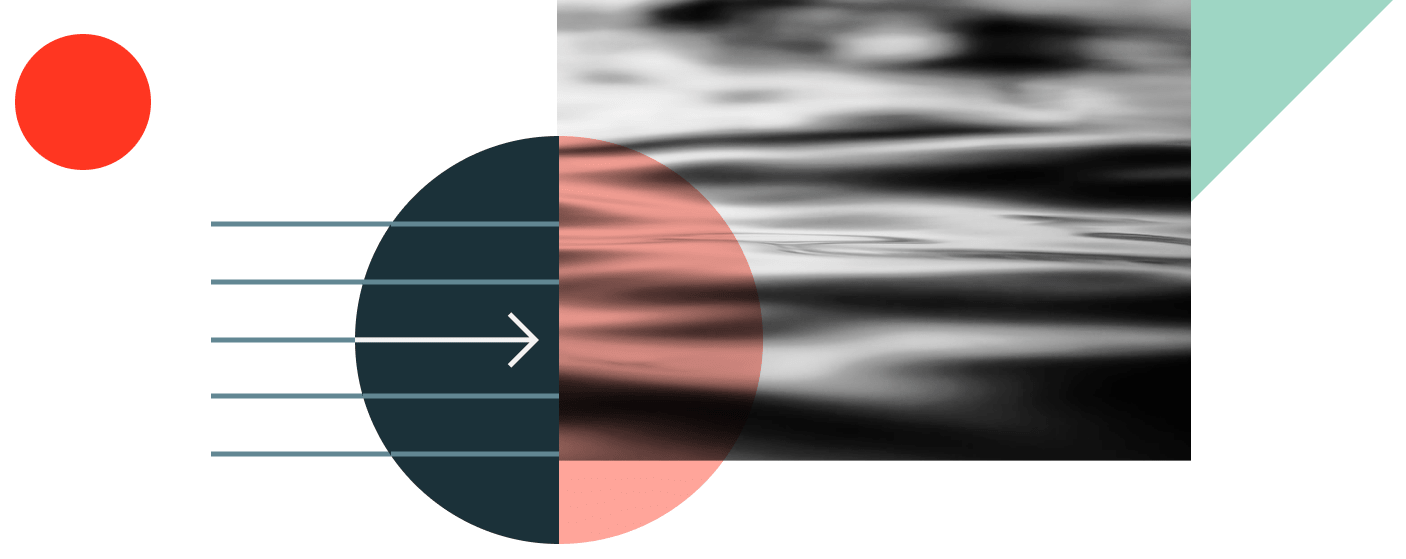
オリジナルの DLT ガイドをご愛用いただいておりましたが、このたびアップグレードいたしました。このガイドは、Databricks のデータエンジニアリングにおける最新の進歩である Lakeflow Spark Declarative Pipelines (SDP) を紹介する、さらに優れた、まったく新しいチュートリアルに置き換えられました。
DLT の基盤の上に構築された Lakeflow SDP は、最新のデータ エンジニアリングに対する当社のビジョンを体現するものです。現在では Lakeflow エコシステムに完全に統合され、データ取り込み、変換、オーケストレーションを単一のインテリジェントなプラットフォームで接続し、ビジネスに合わせて容易に拡張できるエンドツーエンドのパイプライン機能を提供します。
既存のデータパイプラインについては、何も変更する必要はありません。すべての DLT パイプラインは、アップグレードやコードの変更を行うことなく、引き続き Lakeflow 内でシームレスにランし続けます。ストリーミングテーブル、マテリアライズドビュー、データ品質エクスペクテーションなど、すべての DLT 機能が引き続き利用可能であり、パイプラインはlakehouseにさらに緊密に統合されるようになりました。
新しいハンズオン SDP チュートリアルでは、現実世界の航空電子工学の例を使用��して、お客様をパイロット席にご案内します。数千機の航空機から得られる IoT データを処理する、本番運用パイプラインを構築します。データ エンジニアリングのスキルを次のレベルに引き上げる準備はできましたか?
今すぐ新しい Lakeflow Spark Declarative Pipelines のチュートリアルをお試しください。